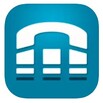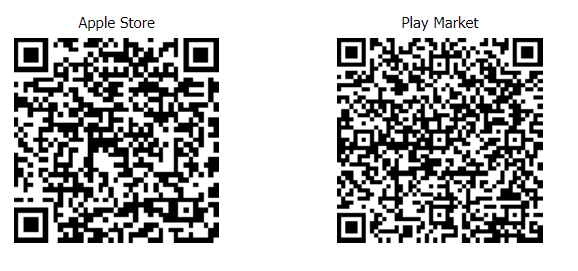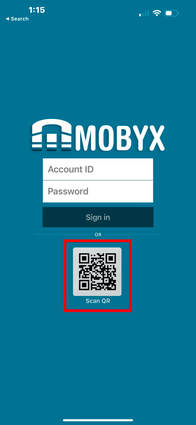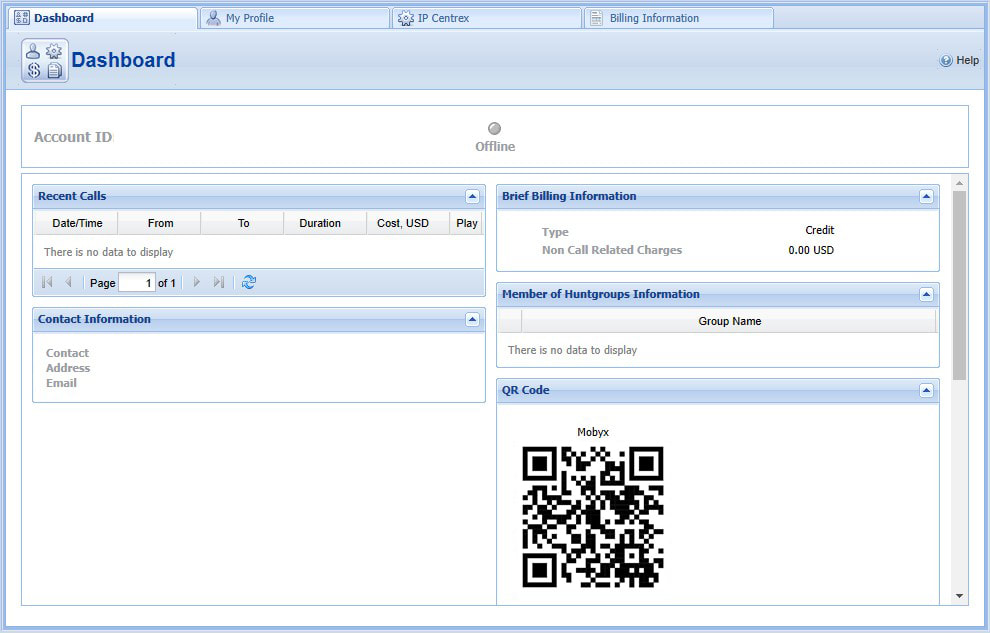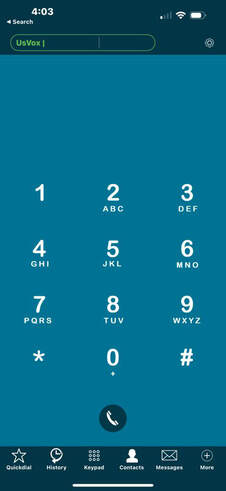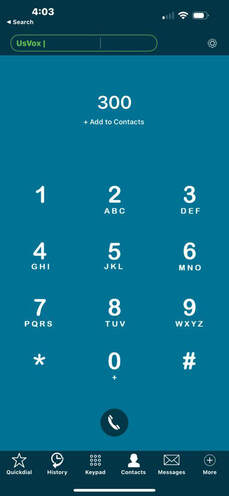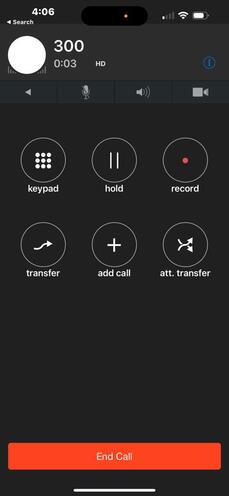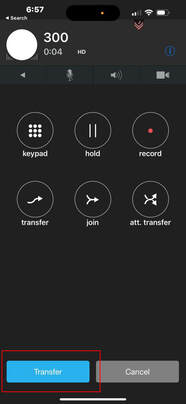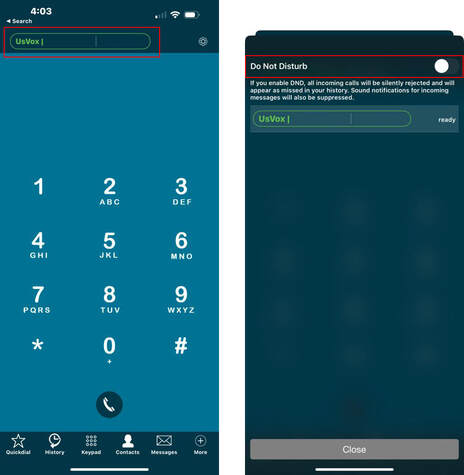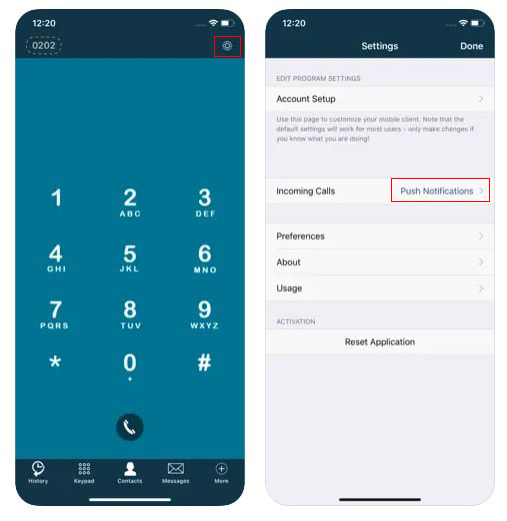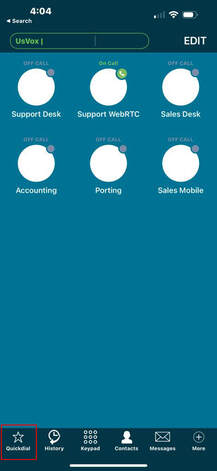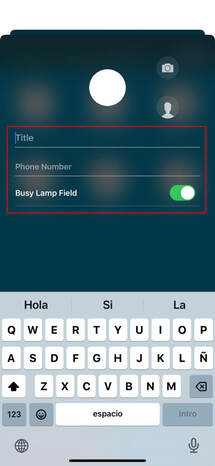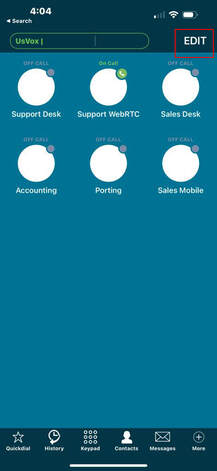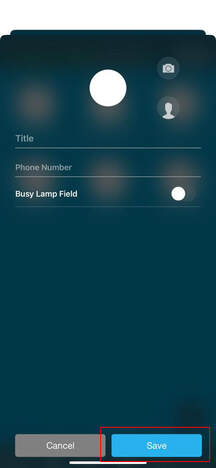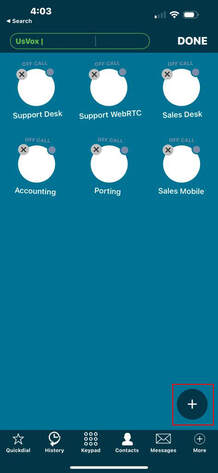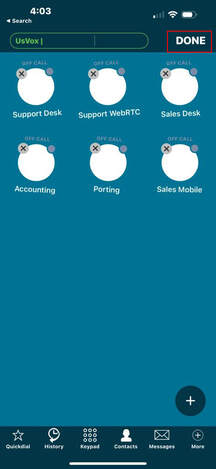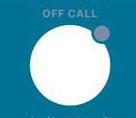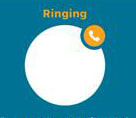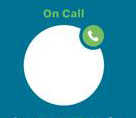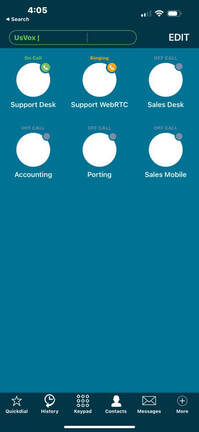Mobyx is an innovative mobile softphone that uses cutting-edge "Voice over IP" technology for high-quality calling using Wi-Fi, 3G, 4G or 5G. Mobyx has the popular calling features you need. Unlike many other calling apps, Mobyx is specially designed to avoid draining your phone's battery.
Requires existing account with UsVox.
Requires existing account with UsVox.
Key features
|
Highly flexible Remote Work Solution
Compatible with Windows, Mac and Linux Both Inbound and Outbound Calls Voice Mail Messaging (SMS/MMS, Free On-Net Messaging) Download And Installation |
Hold/Music on Hold (MOH)
Attended and Unattended Call Transfers Call History Free On-Net Calls Busy Lamp Field (BLF) Address Book / Contact List |
It depends on the operating system of your Cellphone, using the camera of your cell phone look at the QR code bar and the device should take you to the page where you can download the application.
You must be log in to the sip account under you customer Hosted PBX, credential provided by UsVox Support
You must be log in to the sip account under you customer Hosted PBX, credential provided by UsVox Support
- Using these QR please download and install the application on your cell phone.
- After installing the application, press "Scan QR" and photograph only the extension that will be assigned to that device.
- The QR used to program is a the 'Account Dashboard' page.
Quick User Guide
Making a Call
Do Not Disturb (DND)
Press the top left of the screen where the account information is displayed, then select the switch to activate the DND feature.
To turn off Application
To turn off incoming calls base on your needs, you will need to turn off “Push notifications” on the Mobyx App. Go to 'Settings> Incoming Calls'
Busy Lamp Indicator (BLF)
Steps how to program Busy Lamp Indicator (BLF)
|
Press the Quick Dial Icon on the lower left corner.
Fill the Information. (The number must be an 'Account Number' not the extension of the person you would like to observe)
Press the 'Busy Lamp Field Switch |
Press 'Edit' on the top right corner.
Press Save
|
Press the 'Plus' Icon at the right lower corner.
Press 'Done' to exit.
|
Busy Lamp Indicator (BLF) Status